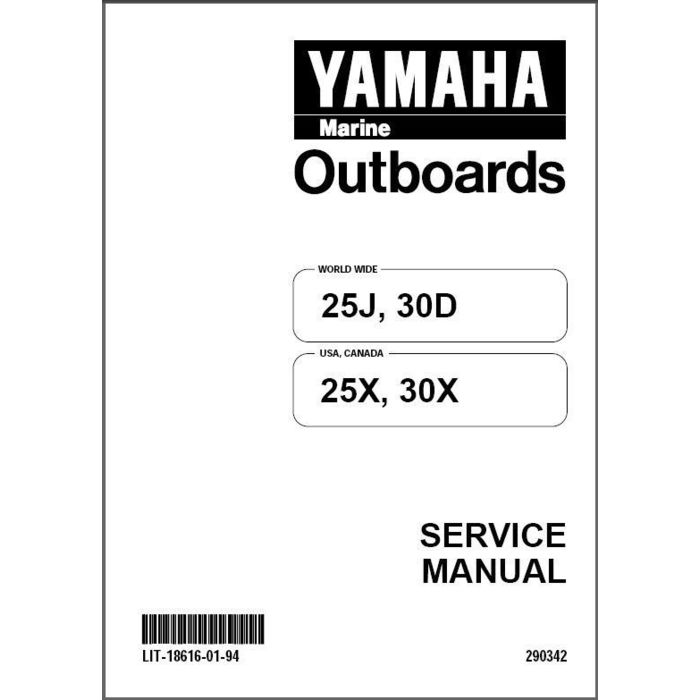Minolta bizhub C300 manuals
Owner’s manuals and user’s guides for Multifunctionals Minolta bizhub C300.
We providing 5 pdf manuals Minolta bizhub C300 for download free by document types: Installation Manual, User's Guide, Specifications, User Manual

Minolta bizhub C300 Installation Manual (342 pages)
Brand: Minolta | Category: Multifunctionals | Size: 8.93 MB |

Table of contents
10
26
27
77
106
112
114
115
118
118
122
126
135
141
144
145
149
152
154
156
161
163
164
164
168
168
169
169
174
178
178
180
181
182
187
188
189
197
198
198
209
254
257
258
260
261
262
263
264
268
269
272
272
281
284
288
288
291
294
295
309
311
313
313
313
313
326
327
332
342
342

Minolta bizhub C300 User's Guide (382 pages)
Brand: Minolta | Category: Multifunctionals | Size: 10.15 MB |

Table of contents
8
18
20
21
22
23
23
28
28
30
31
51
60
89
95
96
96
97
98
98
101
104
106
109
109
113
115
115
117
117
117
127
131
134
157
159
161
164
165
166
166
166
167
167
167
168
169
169
171
177
190
194
199
201
202
203
203
204
204
204
205
206
215
216
219
220
222
224
228
232
236
239
248
251
264
269
269
272
278
278
281
283
288
289
294
296
296
300
301
303
305
306
307
308
310
312
315
316
318
321
325
327
328
329
329
330
331
332
333
335
336
337
340
358
359
361
361
363
365
367
367
369
370
370
371
371
372
373
374
375
376
381
382

Minolta bizhub C300 Specifications (110 pages)
Brand: Minolta | Category: Multifunctionals | Size: 1.99 MB |

Table of contents
3
4
8
13
17
25
26
27
47
54
65
66
71
74
80
83
84
86
88
92
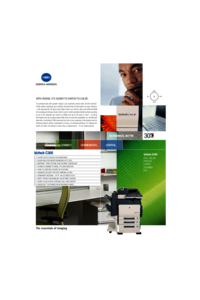
Minolta bizhub C300 User Manual (2 pages)
Brand: Minolta | Category: Multifunctionals | Size: 1.73 MB |

Table of contents

Minolta bizhub C300 User Manual (8 pages)
Brand: Minolta | Category: Multifunctionals | Size: 0.84 MB |

Table of contents
More products and manuals for Multifunctionals Minolta
| Models | Document Type |
|---|---|
| Di350 |
User Manual
 Minolta BPG Web Site - American Duplicating, Inc.,
6 pages
Minolta BPG Web Site - American Duplicating, Inc.,
6 pages
|
| Scanner Mode |
Installation Manual
 MINOLTA Scanner Mode Use and Maintenance Manual,
314 pages
MINOLTA Scanner Mode Use and Maintenance Manual,
314 pages
|
| 3600 |
Installation Manual
 MINOLTA 3600 Use and Maintenance Manual,
10 pages
MINOLTA 3600 Use and Maintenance Manual,
10 pages
|
| Di250 |
User Manual
 Minolta BPG Web Site - Wade Office Equipment,
6 pages
Minolta BPG Web Site - Wade Office Equipment,
6 pages
|
| DI2510 |
User Manual
 KONICA MINOLTA Imageinformation Products,
12 pages
KONICA MINOLTA Imageinformation Products,
12 pages
|
| Magicolor 2300 DL |
Specifications
 Minolta Magicolor 2300 DL Product specifications,
176 pages
Minolta Magicolor 2300 DL Product specifications,
176 pages
|
| Scanner Mode |
User Manual
 Scanning RRS or ILS in Ariel with the Minolta PS3000 scanner.,
20 pages
Scanning RRS or ILS in Ariel with the Minolta PS3000 scanner.,
20 pages
|
| MS7000 MK II |
User Manual
 MS7000 MKII,
4 pages
MS7000 MKII,
4 pages
|
| Di520 |
User Manual
 Minolta BPG Web Site,
7 pages
Minolta BPG Web Site,
7 pages
|
| Di450 |
Operator's Manual
 Minolta Di450 Operator`s manual,
234 pages
Minolta Di450 Operator`s manual,
234 pages
|
| Dimage scan dual |
Instruction Manual
 Minolta Dimage scan dual Instruction manual,
100 pages
Minolta Dimage scan dual Instruction manual,
100 pages
|
| Di550 |
User Manual
 MINOLTA Imageinformation Products,
6 pages
MINOLTA Imageinformation Products,
6 pages
|
| bizhub C352 |
User Manual
 bizhub C352 - Total Copy Fagaras,
8 pages
bizhub C352 - Total Copy Fagaras,
8 pages
|
| bizhub C352 |
User Manual
 bizhub C352 - Fotocopiadoras,
8 pages
bizhub C352 - Fotocopiadoras,
8 pages
|
| DIMAGE SCAN DUAL III |
Instruction Manual
 Minolta DIMAGE SCAN DUAL III Instruction manual,
30 pages
Minolta DIMAGE SCAN DUAL III Instruction manual,
30 pages
|
| Di183 |
Service Manual
 Minolta Di183 Service manual,
182 pages
Minolta Di183 Service manual,
182 pages
|
| DI3510 |
Specifications
 Minolta DI3510 Specifications,
78 pages
Minolta DI3510 Specifications,
78 pages
|
| bizhub C352 |
Specifications
 Minolta bizhub C352 Specifications [en] ,
20 pages
Minolta bizhub C352 Specifications [en] ,
20 pages
|
| Printer/Fax/Scanner/Copier 3600 |
User Manual
 We`ve made colour more common.,
6 pages
We`ve made colour more common.,
6 pages
|
| Di350 |
Service Manual
 Minolta Di350 Service manual [en] ,
171 pages
Minolta Di350 Service manual [en] ,
171 pages
|
Minolta devices